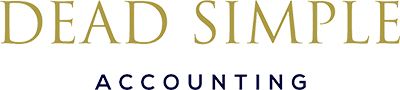Exporting your bank statements from HSBC Kinect is quick and easy, making it simple to manage your financial records or share data with your accountant. Follow the steps below to download your statements.
Step 1: Open the App Open and log in to the HSBC Kinect app. Begin by selecting the account you wish to export your statement from.
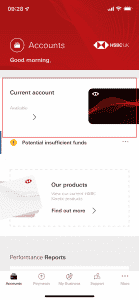
Step 2: Access Account Options You’ll see an overview of your account. Tap the three dots in the top-right corner of the screen.
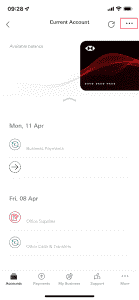
Step 3: Download Transactions From the menu, select ‘Download your transactions’. This option may appear greyed out, but it remains clickable.

Step 4: Select Date Range Enter the start and end dates for the transaction period you wish to export. Once done, tap ‘Download’ and then choose ‘Save’.
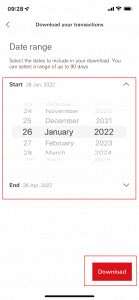
Step 5: Share or Save Your Statement Your transactions are now downloaded in the required format. You can share the file using your preferred app—we’ve highlighted WhatsApp as an example.
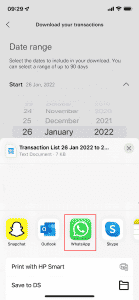
You now have a clear and accessible financial record ready for your accounting needs. If you encounter any issues, feel free to reach out for assistance.